November 6, 2025
How to Get Your BBB Review Link (Fast & Easy)
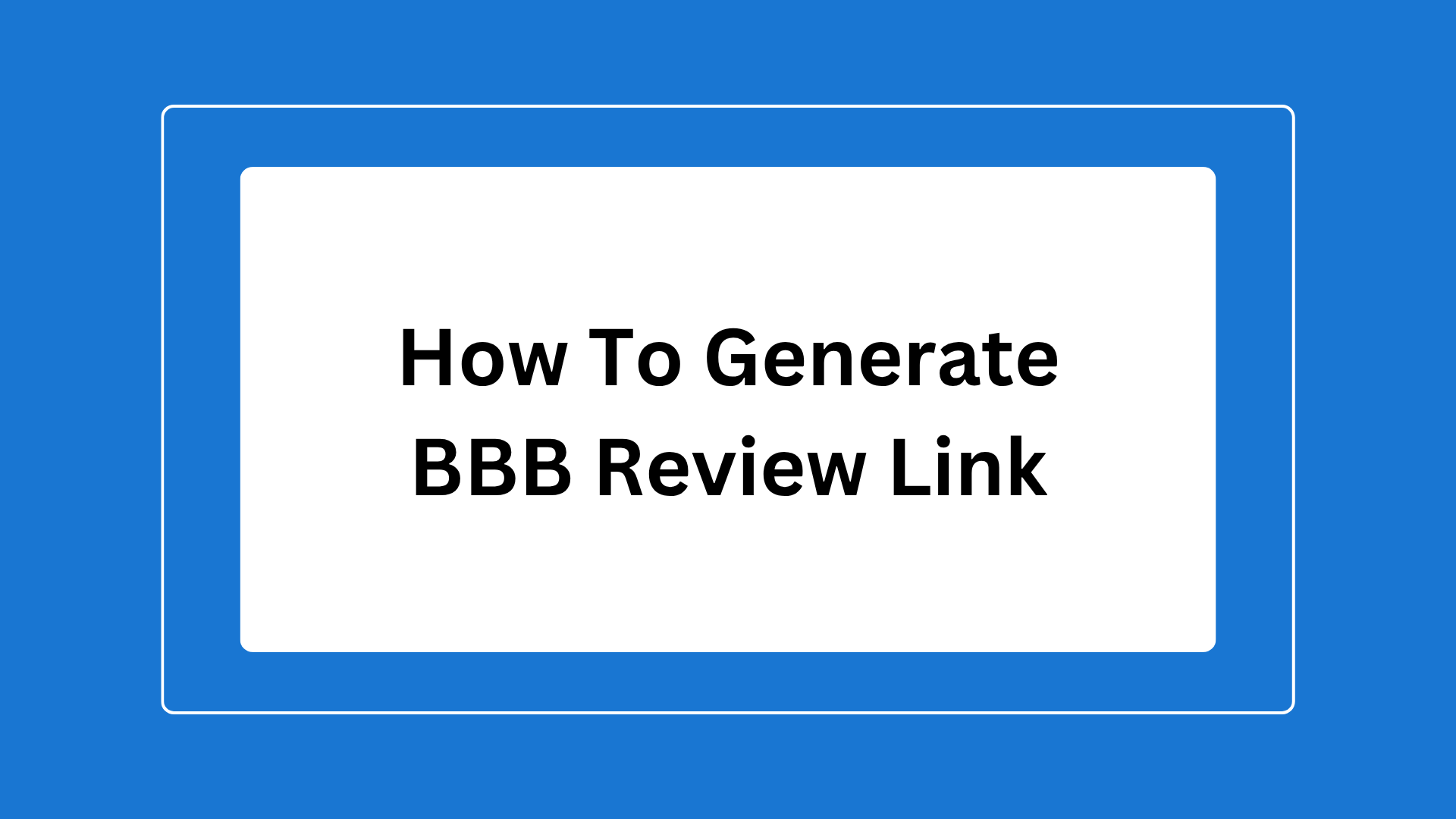
How to Generate Your BBB Review Link (Quick Steps)
Your 3-Click BBB Link
- Go to BBB.org and search for your business name and location.
- On your BBB Business Profile, you'll find a button "Write a Review" on the top right of the page.
- Copy the URL directly from your browser's address bar. This is your direct-to-review link.
Example: https://www.bbb.org/us/ca/riverside/profile/plumber/julios-plumbing-1126-100034303
How to Manually Find Your BBB Link
- Find Your Business Profile: Go to
BBB.organd use the main search bar to find your business. Be sure to enter your business name and location (city/state) to find the correct profile. - Open the Review Form: On your main profile page on the top right-hand side, you'll find a button "Write a Review"
- Capture the Direct URL: The page will load a new form where a customer can leave their review. Copy the entire URL from your browser's address bar. This is the link you want.
- Save Your Link: Save this link in a safe, easy-to-find place.
How to Use Reputigo to Collect BBB Reviews
Getting the link is the first step.
Reputigo automates the entire follow-up process so you get more reviews with less work.
- Build Your Campaign: Log in to your Reputigo account and go to Campaigns. Paste your new BBB review link into the settings.
- Add Customers & Automate Follow-Ups: After you finish a job, add your customer to that campaign. Reputigo takes over from there, sending your request and automating follow-up messages if the customer forgets.
- Use Physical Review Cards: For the "magic moment" right after a job, use Reputigo's Review Cards.
Get Found Online & Recommended by AI: This combination builds a steady stream of fresh reviews that helps you get found online and recommended by AI search models.
4 Ways to Distribute Your BBB Review Link
- Use our free BBB Review Link Finder for instant share options
- Add to your email signature
- In Gmail: Go to Settings > See all settings > General. Scroll down to Signature and add a line like: "Share your experience: Leave a review on BBB!"
- Add to Invoices and Receipts: Add your review link or a QR code to the bottom of your digital or printed invoices. It's a perfect, low-pressure "ask" at the end of a transaction.
- Use a 'Thank You' Text Template:
Use this simple, high-conversion template (fully automatable by Reputigo) to follow up immediately after service completion:
"Hi [Customer Name], thank you for choosing [Your Business Name]. We strive to provide the best service and would be grateful for your feedback on the BBB: [Your Link]"
FAQs
Why are BBB reviews important?
A positive BBB rating is one of the strongest trust signals you can have. It shows potential customers that your business is legitimate, responsive, and trustworthy.
Can any business get BBB reviews?
Yes, customers can review any business on the BBB, whether they are "Accredited" or not.
How do I respond to a BBB review?
You can log in to your BBB Business Profile to publicly respond to reviews. Responding professionally to all reviews (positive and negative) is critical for showing customers you are engaged and responsible.
This is some text inside of a div block.
This is some text inside of a div block.



