November 6, 2025
Get Your Facebook Review & Recommendation Link
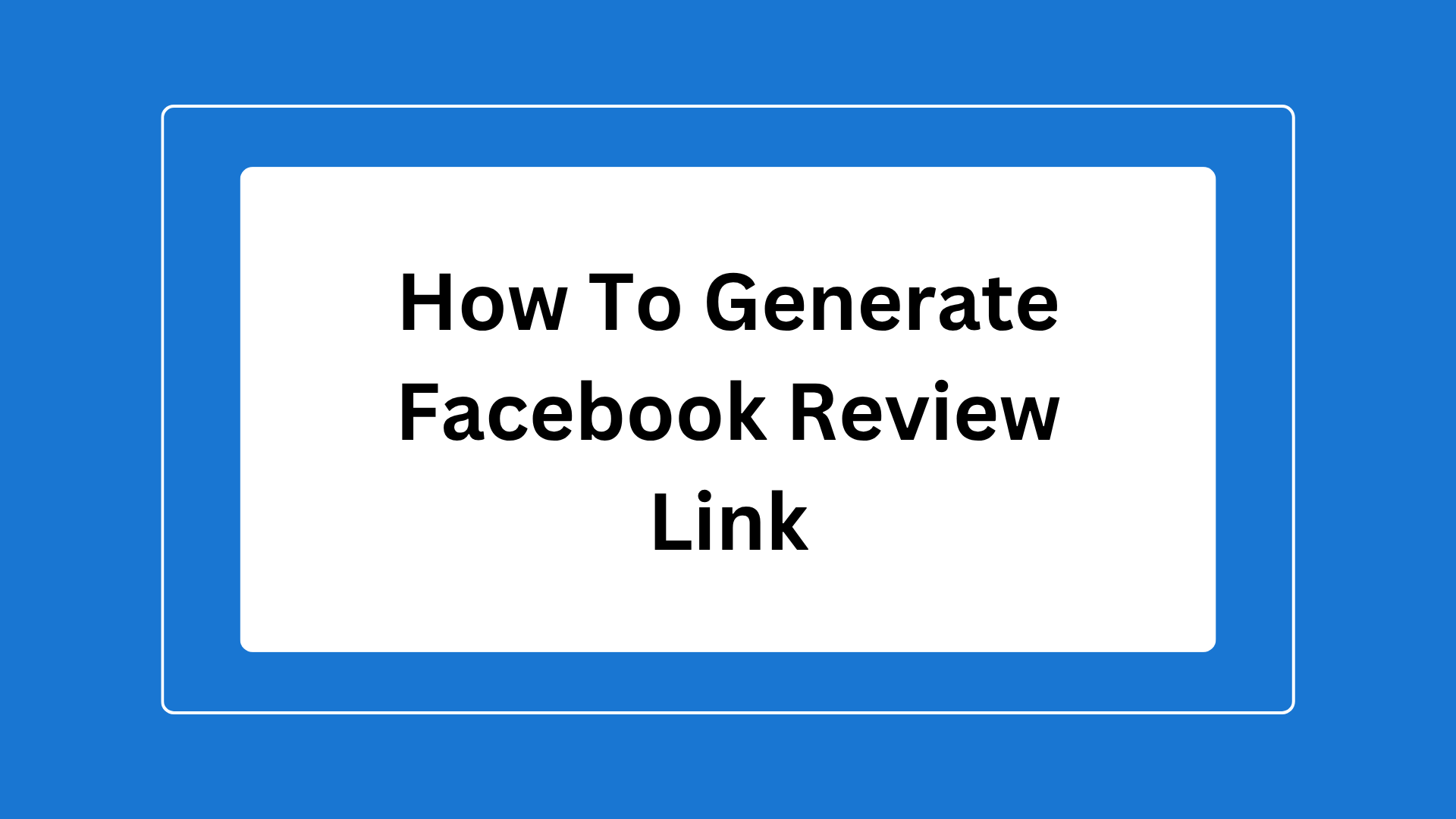
How to Generate Your Facebook Review Link (Quick Steps)
Your 3-Click Facebook Link
- Go to your Facebook Business Page.
- Click on the "Reviews" or "Recommendations" tab in the navigation menu.
- Copy the URL directly from your browser's address bar. That's it.
Example: https://www.facebook.com/YourBusinessName/reviews
How to Manually Find Your Facebook Link
- Find Your Business Page: Log in to Facebook and navigate to the Business Page you manage.
- Locate the "Reviews" Tab: On your page's navigation menu (usually on the left side or top), find and click the tab labeled "Reviews" or "Recommendations." (Note: If you don't see this tab, you may need to enable it. Go to
Settings>Templates and Tabsand make sure the "Reviews" tab is toggled on.) - Capture the Direct URL: Once the reviews page loads, copy the entire URL from your browser's address bar. This link takes customers directly to your page where they can see other reviews and leave their own.
- Save Your Link: Save this link in a safe, easy-to-find place.
How to Use Reputigo to Collect Facebook Reviews
Getting the link is the first step.
Reputigo automates the entire follow-up process so you get more reviews with less work.
- Build Your Campaign: Log in to your Reputigo account and go to Campaigns. Paste your new Facebook review link into the settings.
- Add Customers & Automate Follow-Ups: After you finish a job, add your customer to that campaign. Reputigo takes over from there, sending your request and automating follow-up messages if the customer forgets.
- Use Physical Review Cards: For the "magic moment" right after a job, use Reputigo's Review Cards.
Get Found Online & Recommended by AI: This combination builds a steady stream of fresh reviews that helps you get found online and recommended by AI search models.
4 Ways to Distribute Your Facebook Review Link
- Use our free Facebook Review Link Finder for instant share options
- Add to your email signature
- In Gmail: Go to Settings > See all settings > General. Scroll down to Signature and add a line like: "Share your experience: Leave a review on Facebook!"
- Add to Invoices and Receipts: Add your review link or a QR code to the bottom of your digital or printed invoices. It's a perfect, low-pressure "ask" at the end of a transaction.
- Use a 'Thank You' Text Template:
Use this simple, high-conversion template (fully automatable by Reputigo) to follow up immediately after service completion:
"Hi [Customer Name], thanks for choosing us today! If you have a moment, we'd love for you to leave us a recommendation on Facebook: [Your Link]"
FAQs
What's the difference between Facebook "Reviews" and "Recommendations?"
Facebook updated "Reviews" (a 1-5 star rating) to "Recommendations" (a simple "Yes" or "No"). The function is the same. A "Yes" recommendation allows the user to add tags, photos, and text, and it counts positively for your business.
My "Reviews" tab is missing. How do I get it?
You need to enable it. Go to your Facebook Page Settings > Templates and Tabs. Find the "Reviews" tab in the list and toggle it to "ON." It will then appear on your page.
Can I turn off bad reviews on Facebook?
You cannot delete individual negative reviews if they don't violate Facebook's policies. However, you can turn off the entire "Reviews" or "Recommendations" tab, but this is not recommended. The best approach is to use a tool like Reputigo to get more positive reviews.
This is some text inside of a div block.
This is some text inside of a div block.



